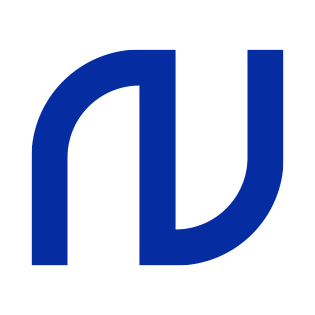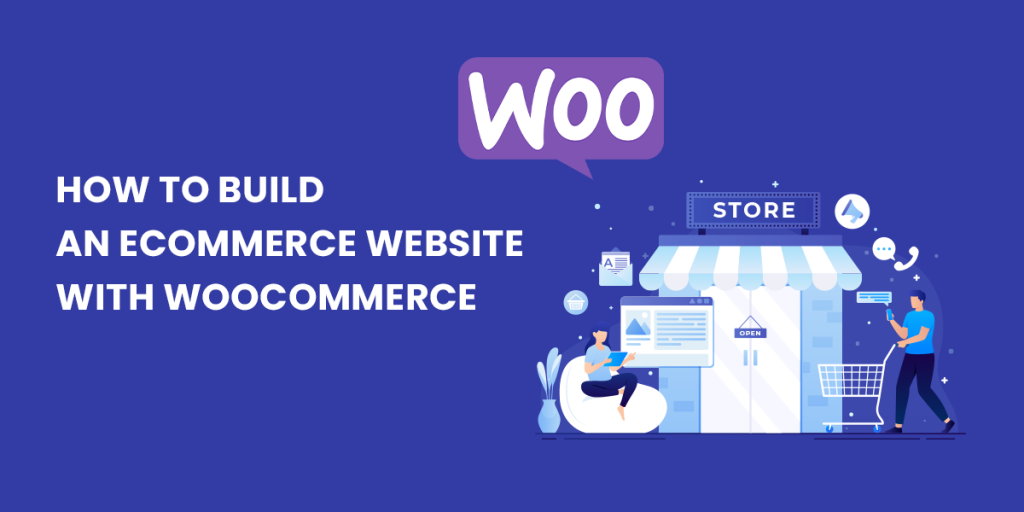WooCommerce is one of the most popular and powerful ecommerce platforms in the world. It is an open-source plugin that allows you to turn your WordPress site into a fully functional online store. With WooCommerce, you can sell anything from physical products to digital downloads, subscriptions, memberships, bookings, and more.
In this blog post, we will show you how to build an ecommerce website with WooCommerce in five easy steps:
Install WordPress and WooCommerce
The first step is to install WordPress on your web hosting server. WordPress is a free and flexible content management system that powers over 40% of the web. You can install WordPress manually or use a one-click installer provided by your web host.
Next, you need to install WooCommerce on your WordPress site. WooCommerce is also free and can be downloaded from the WordPress plugin repository or from its official website. To install WooCommerce, go to your WordPress dashboard > Plugins > Add New and search for “WooCommerce”. Then click on “Install Now” and activate the plugin.
Set up WooCommerce
After activating WooCommerce, you will see a welcome screen that guides you through the initial setup process. You can follow the steps to configure some basic settings such as your store location, currency, payment methods, shipping options, tax rates, etc.
You can also skip this step and adjust these settings later from your WooCommerce dashboard > Settings. You can access your WooCommerce dashboard from your WordPress dashboard > WooCommerce.
Add products
Now that you have set up WooCommerce, you can start adding products to your online store. To add a product, go to your WooCommerce dashboard > Products > Add New. You will see a screen where you can enter the product name, description, price, inventory, shipping details, categories, tags, attributes, variations (if applicable), images,
and other options.
You can add as many products as you want using this interface or use other methods such as importing products from a CSV file or using third-party extensions.
Choose a theme
A theme is a collection of templates and stylesheets that define the appearance and layout of your website. WordPress offers thousands of free and premium themes that are compatible with WooCommerce.
To choose a theme for your ecommerce website, go to your WordPress dashboard > Appearance > Themes. You can browse through the available themes or upload one from your computer or another source. You can also customize your theme using the WordPress customizer or by adding custom CSS code. Some themes also offer additional options for customization such as color schemes, fonts, layouts,
etc.
Extend functionality
One of the best features of WooCommerce is its extensibility. You can add more functionality to your ecommerce website by using plugins and extensions. Plugins are additional pieces of software that enhance or modify the features of WordPress or WooCommerce. Extensions are specific types of plugins that are designed for WooCommerce only.
There are hundreds of plugins and extensions available for WooCommerce that can help you with various aspects of running an online store such as marketing, analytics, security, performance, SEO, social media integration, and more.
You can find plugins and extensions for WooCommerce from various sources such as:
- The official WooCommerce marketplace
- The WordPress plugin repository
- Third-party developers’ websites
To install a plugin or extension for WooCommerce, go to your WordPress dashboard > Plugins > Add New and search for the plugin or extension name. Then click on “Install Now” and activate it. Some plugins or extensions may require additional configuration steps which will be explained by their developers.
Conclusion
Building an ecommerce website with WooCommerce is not difficult if you follow these five steps:
- Install WordPress and WooCommerce
- Set up WooCommerce
- Add products
- Choose a theme
- Extend functionality
With these steps completed, you will have a fully functional online store that you can manage easily from your WordPress dashboard. You can also customize it further according to your needs and preferences.
We hope this blog post has helped you learn how to build an ecommerce website with WooCommerce. If you have any questions or feedback, please feel free to leave a comment below.
References:
: https://woocommerce.com/
: https://ecommercebooth.com/woocommerce-sites/
: https://wordpress.org/plugins/woocommerce/